Canva is an online graphic design platform used by millions of students and educators to create visuals like presentations, posters and social media graphics. It offers a drag-and-drop editor with many templates, making design work easier for non-professionals. This article provides insights on Canva’s reviews, pricing, features, and alternatives, helping students and parents compare it with other learning tools.
The purpose here is to inform readers about Canva so they can make an informed decision when looking at tutoring or educational services. We summarize user feedback, pricing details, and alternative platforms (including My Engineering Buddy) for 2025.
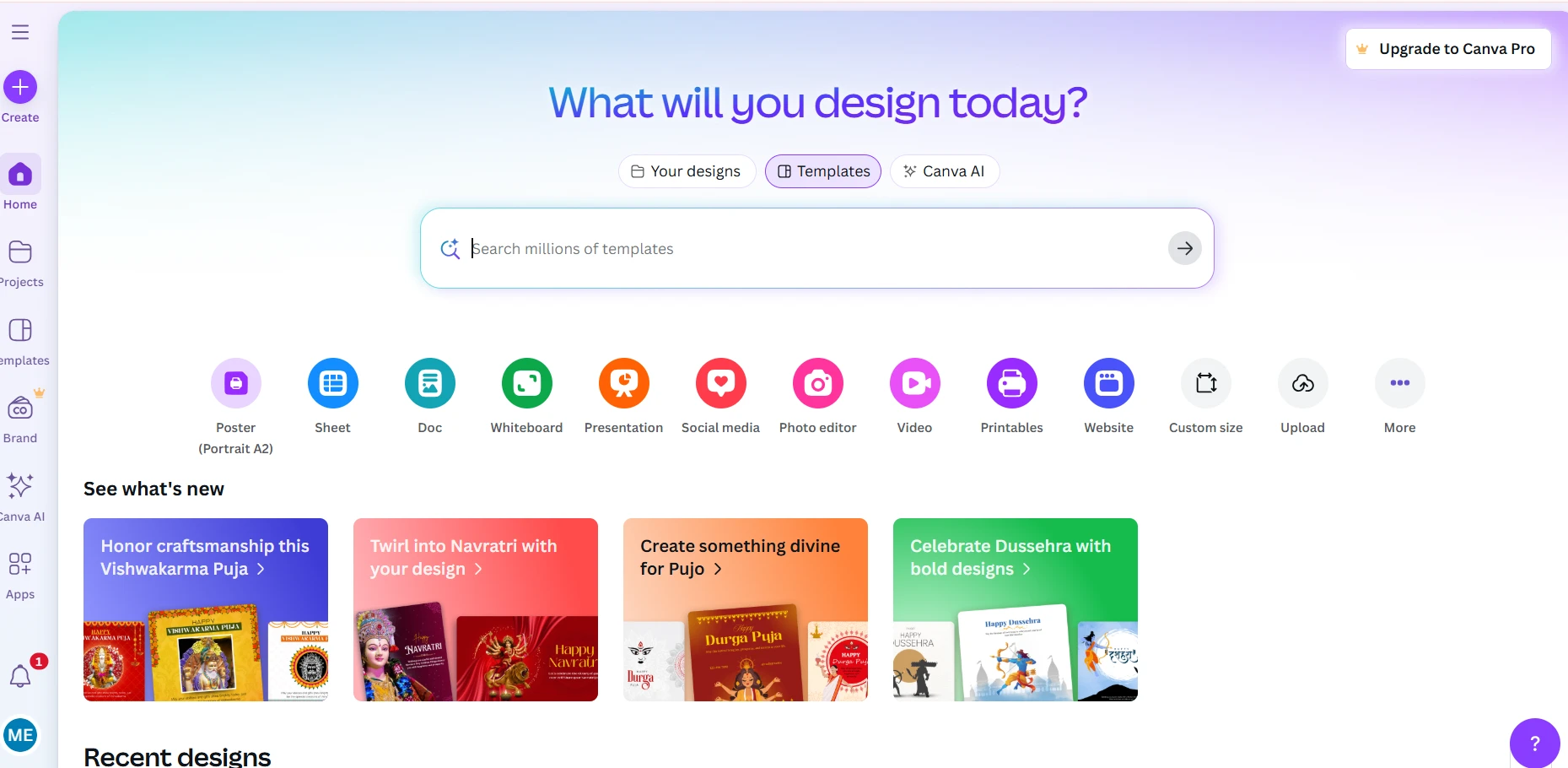
Canva Reviews and Testimonials
-
Trustpilot: 2,645 reviews, average 2.3/5. Most Trustpilot feedback is negative. Users often complain about billing and support issues: many say Canva charged them after they canceled a trial and gave no refund. Common negatives are poor customer service and confusing subscription charges. A few positive comments note Canva’s easy-to-use interface for simple designs, but overall 57% of reviewers gave 1 star.
-
G2: 5,810 reviews, average 4.7/5. G2 reviews are very positive. Users praise Canva’s intuitive drag-and-drop design and vast template library. Many say it helps them create polished visuals quickly. Some G2 reviewers mention limitations: advanced features (like brand kits or video editing) often require the paid Pro plan. Overall, G2 users like the ease of use and collaborative tools, with very few complaints.
-
Capterra: ~12,977 reviews, average 4.7/5. Capterra reviewers also rate Canva highly, highlighting its rich templates and user-friendly editor. Users like that anyone can make professional-looking graphics with little effort. However, some Capterra reviewers note downsides: Canva only works online (no offline mode) and it can’t export designs to editable PSD files. A few mention that free users sometimes lack access to all features. In general, Capterra feedback is positive with comments like “easy to learn” and “professional results for beginners”, but also notes about Internet dependence and limited export options.
-
TrustRadius: 174 reviews, rating 9.1/10. On TrustRadius, most users give near-perfect scores. Reviewers praise Canva’s collaboration features and range of design assets. Non-profit and educational users gave 10/10, saying it saved time and made design easy. The few criticisms are mild: some say the interface could be more intuitive or add more advanced editing functions. The overall consensus on TrustRadius is that Canva is a powerful time-saver, with the main drawback being the lack of deep professional tools.
-
Canva Website (Case Studies): Canva’s own site highlights positive testimonials and company stats. It shows quotes from large clients (e.g. eXp Realty’s CMO praises Canva’s branding power). The site claims 135 million total users globally and says “85% of the Fortune 500 use Canva”. These case studies stress reliability and ease of use. Since these are marketing materials, no negative feedback is shown. In summary, Canva’s website presents it as widely adopted and effective for both individuals and enterprises.
Is Canva legit? Yes. Canva is a real, established company used by millions worldwide. It has thousands of verified reviews on major sites (e.g. 12,977 on Capterra) and is backed by credible founders and investors. There are many complaints on Trustpilot about billing and support, but these are from existing customers – indicating Canva has a large user base. No evidence suggests a scam or fraud. Based on the review platforms, Canva appears to be a legitimate, widely-used service.
Summary: Canva is well-regarded for its ease of use and large template library (as seen on G2 and Capterra), though it faces criticism on open-review sites about customer support and pricing practices. In general, users find it a powerful design tool for non-designers, but advise caution about subscription policies. Overall, the data confirms Canva’s legitimacy and popularity, especially among business and education users.
Canva Pricing
Pricing Range
Canva uses a subscription model rather than hourly fees. It has a free plan (US$0) and paid tiers. The Pro plan costs about US$12.99/month (billed monthly) or US$119.99/year. Some sources note it may be about US$15/month (the prices vary by region). Canva for Teams (up to 5 users) is roughly US$14.99/month for the team (about $3-$10 per user). The Enterprise plan is custom-priced for large organizations. In other currencies, prices adjust (e.g. about ₹499/month in India). There are no commission or per-hour charges – everything is covered by the subscription or free tier. Check Canva’s official pricing page for full details.
Canva offers various services: for example, Canva Print (physical printing) incurs extra per-order costs, and individual stock images not covered by Pro cost about $1 each for free users. But there is no registration fee or hidden subscription. All subscription fees and plan details are listed up front. For example, verified teachers, students and nonprofits can get a free Teams subscription. Overall, Canva’s paid plans are comparable to other design tools (e.g. Adobe Express is $9.99/mo), but Canva’s team pricing has recently increased (as noted below). Check their pricing page for more info.
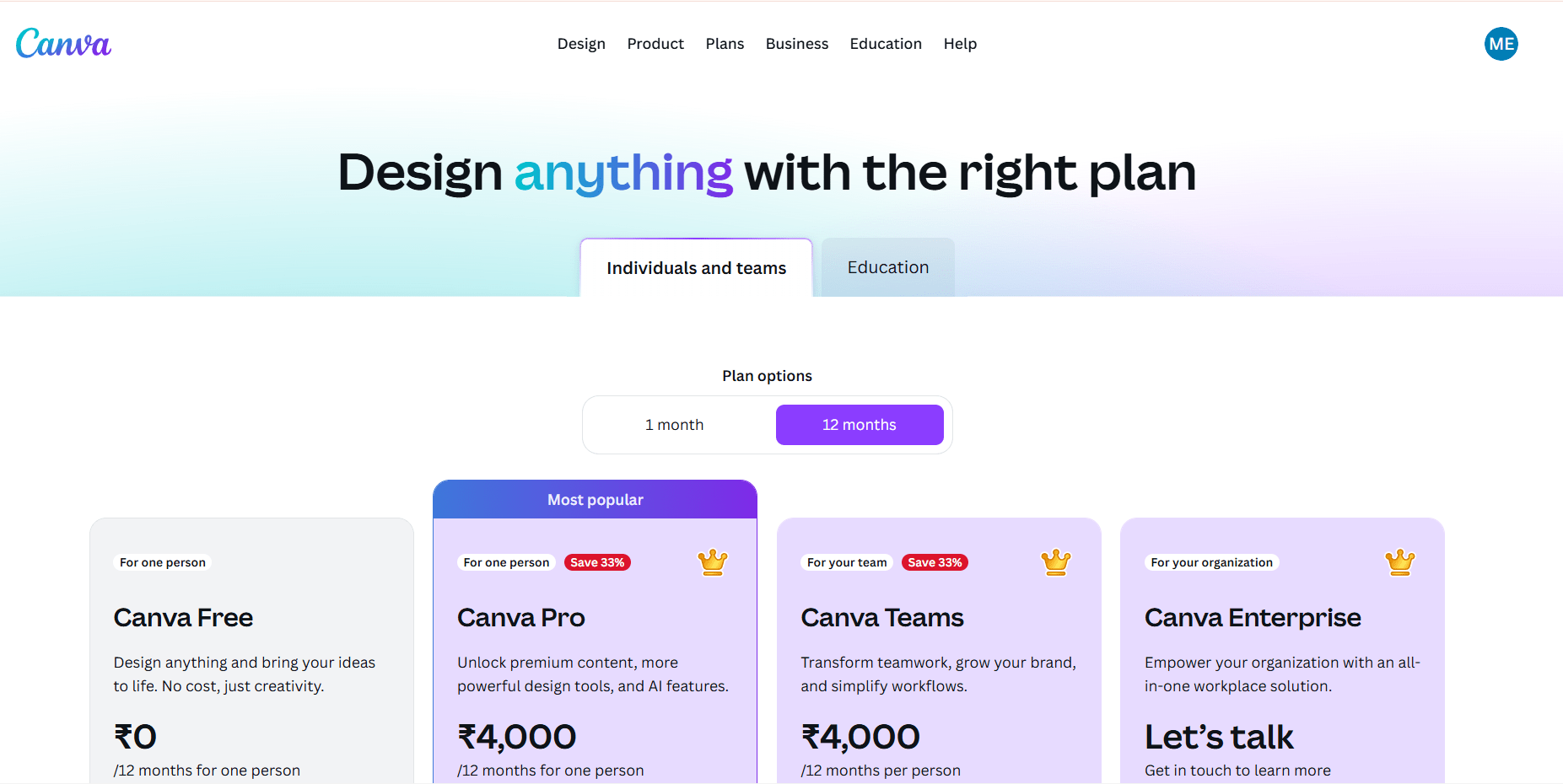
What students say about Canva Pricing
Students and casual users often rely on the free version of Canva and upgrade only when needed. Many feel the Pro plan (≈$120/year) is reasonable for its features. However, some complain about recent price hikes: one user noted the Teams plan jumped from $120/yr to $500/yr without clear added value. In online forums, people describe this as a “bitter pill”. Compared to industry norms (most design SaaS are ~$8–$15/mo per user), Canva’s Pro is in line, but its premium team pricing is seen as high. Overall, students say Canva’s core features in the free plan are quite generous, and Pro is affordable for individual use, but larger team subscriptions now seem steep.
Hidden costs
Canva does not charge any hidden registration or cancellation fees. Optional costs come from add-ons: for example, non-subscribers pay about $1 for each premium photo or element they use (Pro users get all elements included). If you order from Canva Print (posters, cards, etc.), printing and shipping are extra. There is no fee to cancel a subscription: you can stop at any time and still use paid features for the rest of the billing period. In short, aside from the known subscription or pay-per-item costs, Canva has no surprise charges.
How Canva’s pricing works
Subscriptions are paid via credit card or PayPal, billed either monthly or annually (annual saves ~17%). There’s no “pay later” plan – you pay upfront each period. Verified educators, students and nonprofits get Canva Pro/Teams free. Canva occasionally runs promotions (like discounted first year of Teams) but generally no public promo codes. There are no group or military discounts announced. Users can sign up for a 30-day free trial of Pro/Teams and cancel anytime. The key is that once subscribed, you keep access for the paid period, but there’s no recurring hour-based charge – it’s purely subscription-based.
Free Trial
Canva offers a 30-day free trial of its Pro or Teams plans. This lets new users try all premium features (brand kit, background remover, premium templates, etc.) for one month. After the trial, billing begins if not canceled. (Users often mention in reviews that this trial is available and useful for testing features.)
Refund policy
According to Canva’s help pages, annual plan purchases are fully refundable if cancelled within 30 days, but monthly plan payments are generally non-refundable. In practice, many users report problems getting refunds. On Trustpilot, numerous reviews say they were charged after trying to cancel and were denied refunds. In other words, Canva’s official policy is strict (no refunds after the trial or 30-day period), and some customers feel the company does not effectively honor cancellations. Complaints include being billed extra fees without warning or being unable to get the money back. Users advise reading the cancellation/refund policy carefully.
Canva Alternatives
Students may look for Canva alternatives if they need different features or better support. For example, someone might want a fully free tool or human tutoring help. Below are popular design platforms that can substitute for Canva, as well as My Engineering Buddy (included naturally as an option for academic help). Overall, these tools offer similar graphic design functions with their own pros and cons.
Adobe Express
Pros: Adobe Express (formerly Adobe Spark) is a cloud design tool costing about $9.99/mo for the Premium plan, cheaper than Canva Pro. It integrates with Adobe’s ecosystem (Photoshop Express, Premiere Rush) so professionals like it. Its templates and drag-drop interface are comparable to Canva’s. Cons: Express has a smaller library of free assets and fewer templates. Its team plan pricing ($49.99/mo per user) is higher than Canva. It also lacks some of Canva’s advanced brand kit and collaboration features. Overall, Adobe Express is easier on the wallet for individuals and works well if you already use Adobe tools, but it doesn’t have as many built-in design options as Canva.
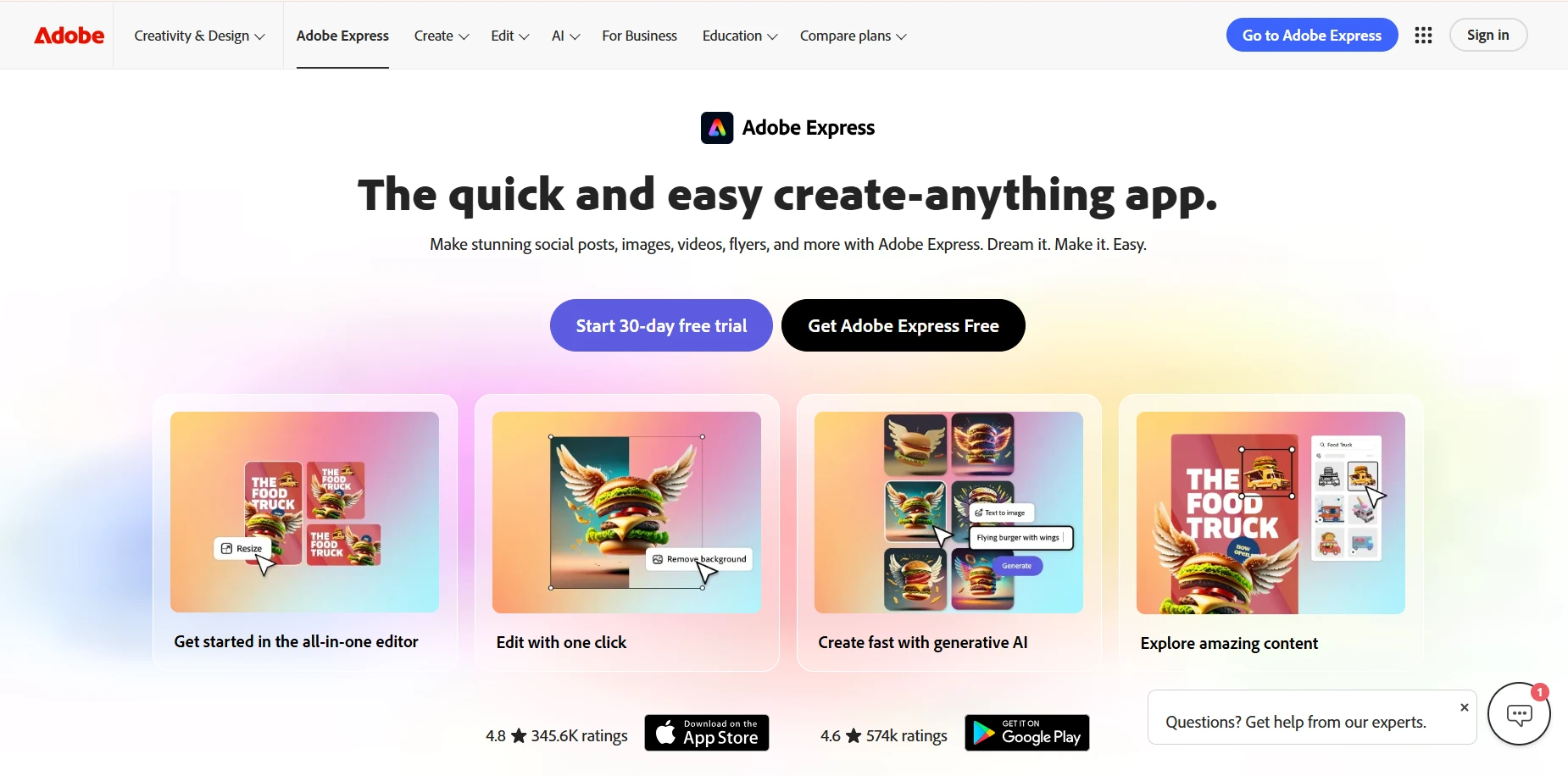
Snappa
Pros: Snappa brands itself as a very fast, simple Canva alternative. It includes an unlimited library of 5 million+ free stock images in its plans, so there’s no extra per-image fee. Users say Snappa’s interface is clean and snappy, ideal for quick social media graphics. Cons: Snappa’s feature set is narrower: it has fewer templates and design elements than Canva. The free version is limited (3 downloads/month), and Pro is around $10/month. Snappa does not support advanced photo editing or videos. In short, Snappa is simpler and cheaper, but for broader functionality or team use, Canva is more powerful.
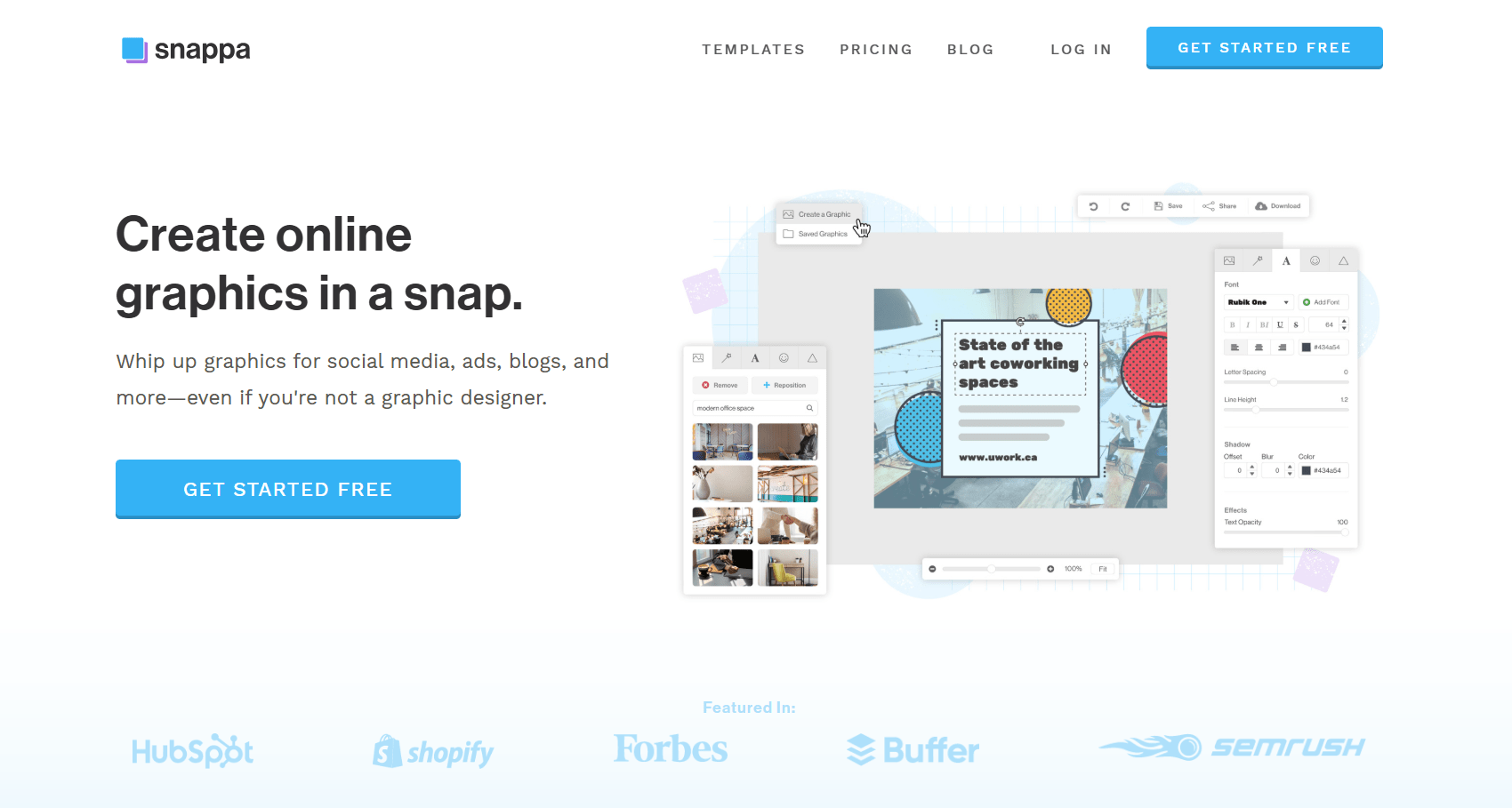
VistaCreate (formerly Crello)
Pros: VistaCreate offers a similar template-based editor and is known for lower-cost team plans. Its free plan is solid, and it includes useful features like animation and live chat support. One key advantage is that small teams (up to 10 users) can collaborate for less money. Cons: VistaCreate has fewer overall features than Canva. It does not allow designing websites or whiteboards, and its mobile app and teamwork tools aren’t as developed. Canva still has a much larger community and more frequent updates. VistaCreate works well for quick marketing graphics on a budget, but Canva remains the more complete platform.
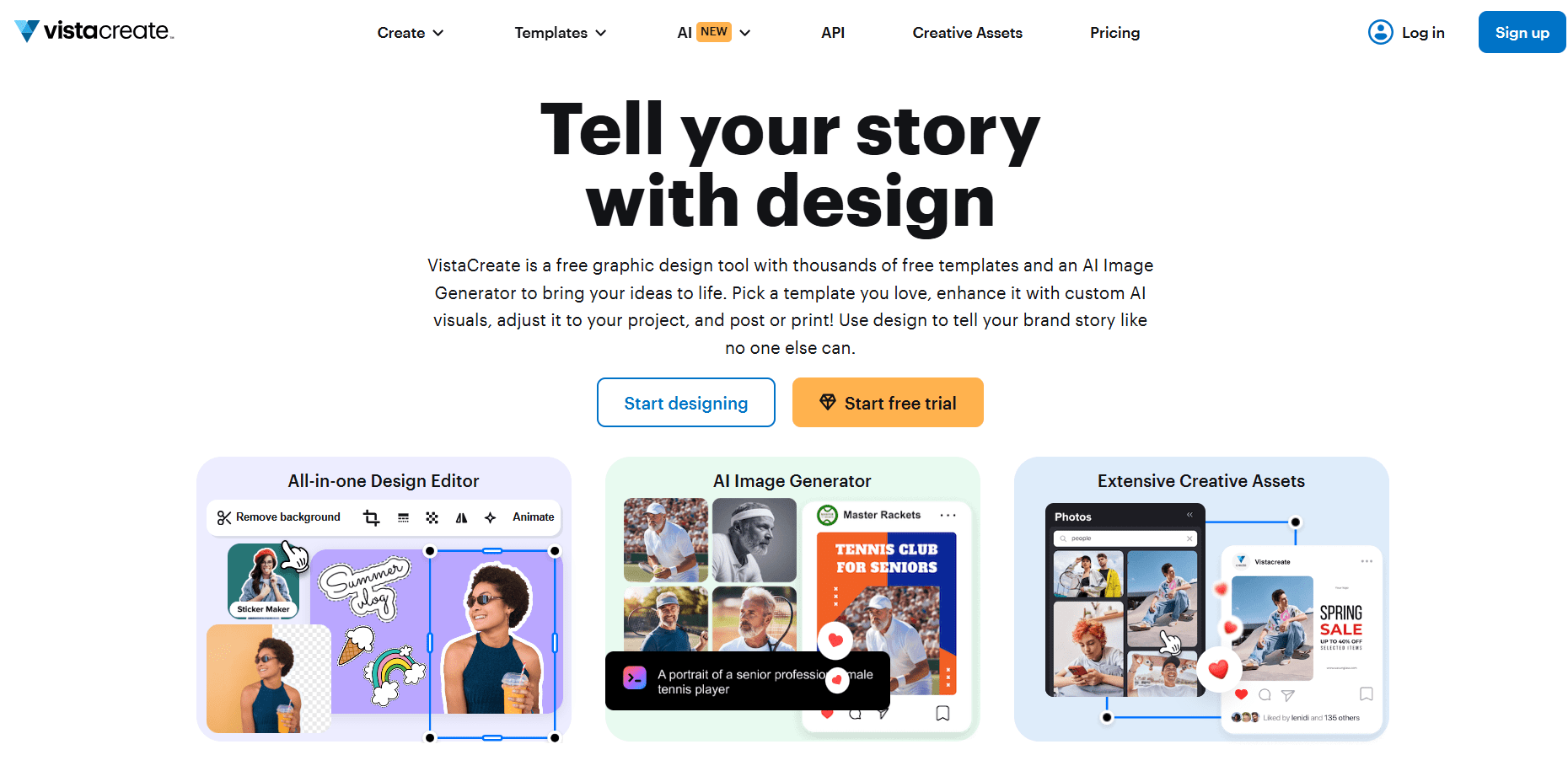
Desygner
Pros: Desygner is another drag-and-drop design tool with a very low starting price (about $9.95/mo). It provides endless downloads of graphics, icons and fonts. Users find it quite user-friendly and fast. Desygner allows quick template resizing and has a decent stock library. Cons: Desygner is less powerful than Canva. It cannot easily generate multiple design sizes in one workflow, which can slow multi-format projects. Its template range is smaller, and advanced editing features are lacking. Overall, Desygner is good for individuals or small teams on a tight budget, but for full versatility and more assets, Canva is preferred.
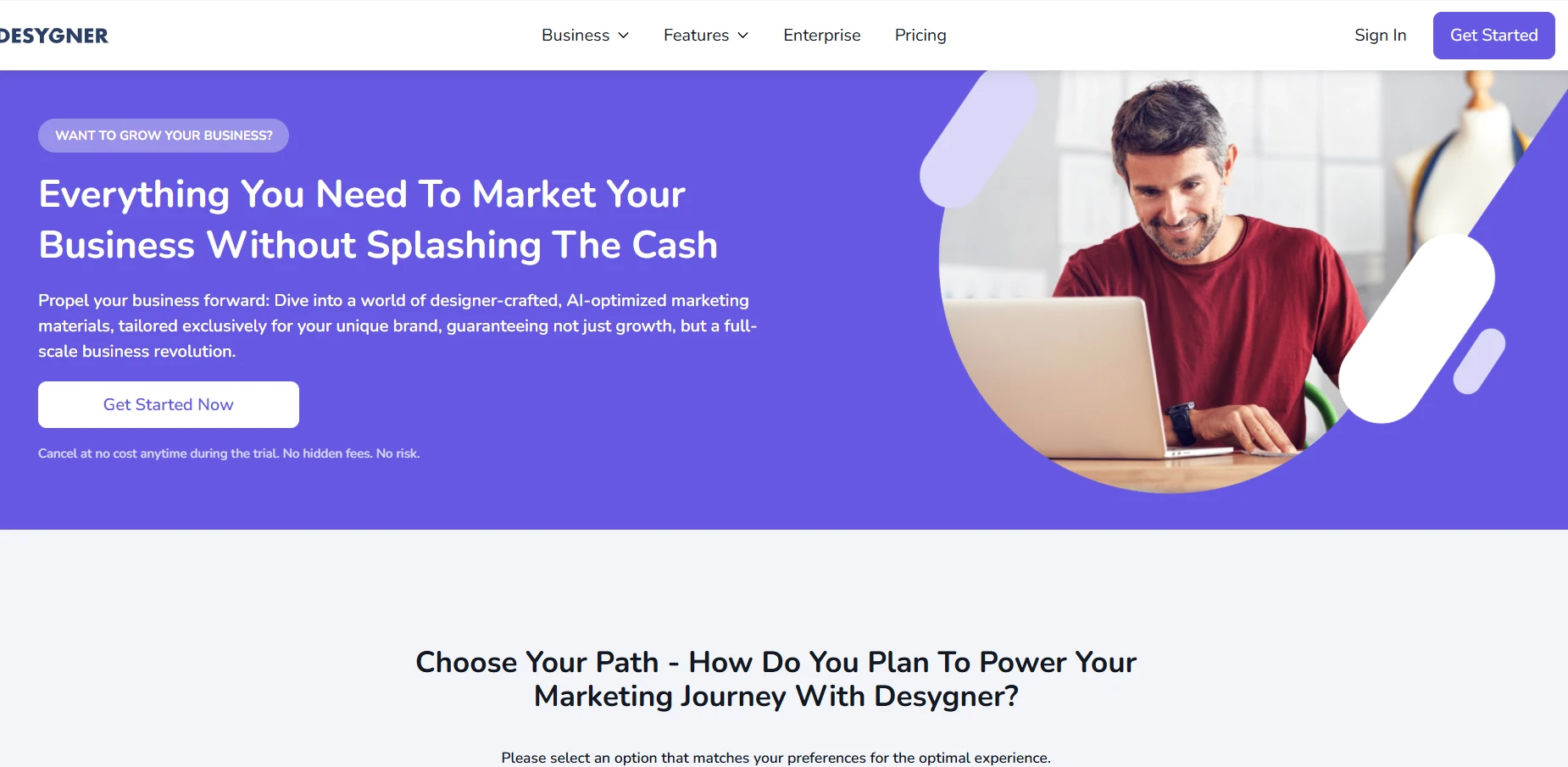
My Engineering Buddy
My Engineering Buddy is included here as a non-traditional “alternative.” Instead of a graphic tool, it is a 1:1 online tutoring service focused on engineering and STEM subjects. Pros: MEB offers expert tutors who can help students solve complex homework or project problems, including any diagrams or designs those projects require. Its tutors guide you step-by-step, which no software can do. Cons: MEB is not a design app – you will still need a tool (like Canva) to create graphics. Tutor help is hourly (rates vary), so it’s for personalized learning rather than unlimited design templates.

Summary of Alternatives: In brief, tools like Adobe Express, Snappa and VistaCreate provide very similar functions to Canva, each with their own pricing and feature trade-offs. They all have drag-and-drop interfaces and template libraries, but differ in cost and advanced features. My Engineering Buddy is not a graphic design tool but an academic help platform, included for students who need live tutoring support alongside any design work.
Company Information
Canva was founded in 2013 (launched publicly in August 2013). It began in Perth and is now headquartered in Sydney, Australia. The company was started by Melanie Perkins (now CEO), Cliff Obrecht, and Cameron Adams. Perkins and Obrecht first built a yearbook tool, then teamed up with former Google designer Adams in 2012 to create Canva, which launched in 2013.
Founders: Melanie Perkins (CEO) and Cliff Obrecht (COO) are longtime partners; they recruited Cameron Adams (ex-Google) as third co-founder in 2012. Perkins has become well-known as a successful tech entrepreneur (ranked on Forbes’ list of powerful women).
Mission and Vision: Canva’s stated mission is to “empower the world to design.” This means making design accessible to everyone. Its vision (called the Two-Step Plan) is to grow into one of the world’s most valuable companies and use that success to make a positive impact globally. In practice, Canva continually rolls out new features (like AI tools and educational initiatives) to fulfill this mission, and has pledged to do good as it grows.
Scale of operation: Canva operates worldwide, serving users in over 100 languages. It has about 5,500 employees as of 2024. It boasts hundreds of millions of users: the company claims 135 million people use it globally, and reports around 220 million monthly active users on Wikipedia. Its software is used by individuals and businesses around the world (not limited to any region). Unlike tutoring sites, Canva doesn’t have “tutors” – it provides a self-service platform. It is most popular in English-speaking and business markets (US, UK, etc.), but truly serves a global user base.
Types of services: Canva is not a tutoring site – its services are design-related. It offers online graphic design tools including a presentation maker, social media/poster creator, photo editor, video editor, and more. It also provides specialized offerings like Canva Print (for physical printing), Canva for Education (free classroom tools), and Canva for Nonprofits (free for charities).
Subjects offered: In the context of design, major categories include: Presentations, Social Media, Marketing Materials, Education, Business, Technology, Lifestyle, and Events. For example, it has templates for classroom materials, business charts, photo collages, resumes, invitations, and even websites. (These categories serve a variety of user needs such as marketing, teaching, personal projects, etc.)
Unique features:
-
Mass adoption: Canva advertises 135M+ total users and 85% of Fortune 500 companies as customers, showing global reach.
-
Free Education & Nonprofit plans: It offers free premium accounts to verified educators/students and charities, fulfilling its promise of accessibility.
-
Templates & assets library: Canva provides millions of templates and stock images; even Snappa notes Canva can seem “bloated” because of its large asset base.
-
AI and innovation: Canva has introduced AI tools (e.g. Magic Write, background remover) as promised, and was named Fast Company’s #1 most innovative enterprise.
-
Multi-platform: It has web, iOS, Android, and desktop apps, making it accessible anywhere. Users generally confirm these advertised features work well (e.g. the free trial is indeed functional).
Drawbacks:
-
Billing/support issues: Many users report difficulty getting refunds or cancellations honored, contradicting Canva’s implicit money-back guarantee.
-
Price hikes: Recent increases in team pricing (from ~$120 to $500/year) have frustrated some customers.
-
Limited advanced editing: For professional users, Canva lacks some features (no offline mode, no PSD export).
-
Free plan limits: The free tier has many limitations (e.g. locked fonts or premium images).
-
Customer service: Reviewers commonly find Canva’s support slow or unhelpful.
-
No specialized tutoring: Unlike MEB, Canva can’t tutor you in a subject; it only provides tools, so it may not help with complex concepts.
Comparison with My Engineering Buddy: Canva excels at quick design tasks and broad template support. It’s user-friendly and powerful for visuals in any subject. However, My Engineering Buddy (MEB) shines where Canva doesn’t: personalized STEM tutoring. MEB provides one-on-one guidance and subject-matter expertise, which Canva cannot. For example, if a student needs help with an engineering diagram or math problem, MEB’s expert tutor can directly explain it. Testimonials on MEB’s site praise the prompt, detailed help from tutors on complex topics. In summary, Canva’s strength is self-service design, while MEB offers human-powered tutoring – making MEB a better choice when deep understanding and custom solution are needed.
Customer Support and Policies
Users report that Canva’s customer support is not very responsive. Many Trustpilot reviews say support is slow or unhelpful. Canva offers only email/help center support (no general phone line) and limited chat. Its refund policy is strict (no refunds on monthly plans) and often not trusted. By contrast, My Engineering Buddy provides 24/7 tutor and customer support, and a clear satisfaction guarantee. In short, if you need quick personal support, MEB’s team responds faster and offers a true refund policy, whereas Canva relies on automated help with limited guarantees.
Global Reach and Localization
Canva is a global platform. It’s available worldwide and supports over 100 languages, so users from the US, UK, EU, and beyond can use it in their native language. The interface and templates are not region-locked. However, Canva’s help and customer service are mostly in English. My Engineering Buddy is also global (English-based tutoring), but Canva’s advantage is broad localization of its software. There is no specific region focus – Canva users span all major markets, whereas MEB is primarily known in English-speaking academic markets.
Canva’s future plans
Canva is rapidly adding AI features. In late 2022 they launched Magic Write (AI copywriting) and an AI Assistant for design, and in early 2024 they released a GPT integration. In April 2025, they unveiled Canva Visual Suite 2 with new AI tools like Magic Studio and Bulk Create for automating designs. They plan to keep building on AI (e.g. AI-generated charts and text) and add more intelligent design helpers. Beyond AI, Canva aims to compete with office software – they have announced website building and whiteboard tools to challenge Google/Microsoft. They are also expanding enterprise features (like Canva Sheets) and have even invested in sustainability (solar projects in 2024). Overall, Canva’s roadmap focuses on AI-driven creativity and broader productivity tools.
FAQs About Canva
-
How does Canva compare to My Engineering Buddy? My Engineering Buddy is a tutoring service for subjects like engineering and math, offering live one-on-one help. Canva is a graphic design platform with self-serve templates. MEB helps with learning and problem-solving, while Canva provides tools to create visual content.
-
Is Canva free to use? Yes and no. Canva has a free plan that gives basic tools at no cost, but many advanced features and assets are in paid plans. For example, Pro costs around US$12.99–15 per month. So you can start for free, but full access requires a paid subscription.
-
What can I create with Canva? Canva is very versatile. You can make presentations, posters, social media posts, videos, charts, and more. It has ready-made templates for most needs (education, business, events, etc.), so students often use it for class projects and students and professionals use it for marketing materials.
-
Is Canva easy to use for beginners? Yes. Canva’s drag-and-drop interface is intuitive. Templates and tutorials make it simple even for users with no design experience to produce professional-looking graphics, as many reviewers note
-
Is Canva safe and legitimate? Yes. Canva is a reputable global company with millions of users. Some users have reported customer support problems, but there’s no evidence of fraud. Its long track record and major clients suggest it is safe to use.
-
Does Canva have a mobile app or offline mode? Canva is available on the web and as apps for iOS, Android, Windows and macOS. It does not work fully offline – you need an Internet connection to access designs in your account. The mobile and desktop apps mainly store your work in the cloud, so offline functionality is limited.
Conclusion
Canva’s strength lies in its user-friendly design tools and vast template library (used by Fortune 500 companies and educators). It excels at quick, self-service visual creation. Its weaknesses include a complicated subscription model and underwhelming support, as users have noted billing issues. My Engineering Buddy, on the other hand, provides personalized academic assistance. For students tackling complex subjects or homework (especially in STEM), MEB’s expert tutors and transparent pricing can be more effective than relying solely on Canva’s tools. Thus, while Canva is great for design tasks, students needing deep subject help should consider MEB as a strong alternative.

